The terminal server has exceeded the maximum number of allowed connections.
“The terminal server has exceeded the maximum number of allowed connections. The system can not log you on. The system has reached its licensed logon limit. Please try again later.”
This problem happens because Windows only allows two remote terminal services connections when you are in administrative mode, and you’ve either got two people already on that server, or more likely, you’ve got a disconnected session that still thinks it is active.
The problem with this error is that you have to actually get on the server console to fix the problem if the server isn’t in a domain. (If you are in a domain, then just open Terminal Services Manager and log off or disconnect the sessions)
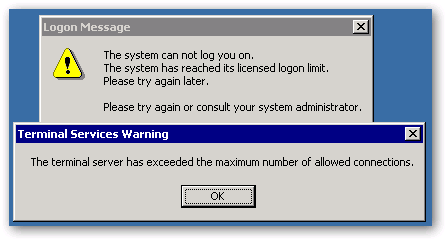 |
If a third attempt is made to login to the server, the dreaded “The terminal server has exceeded the maximum number of allowed connections” error will be shown to the user, and they will be unable to complete the login process. You can’t even connect to disconnect the old sessions BUT there is a way around this:
Simply click OK to the error message and wait for unto 30 seconds for the window to close then simply type the following in a Start – RUN or CMD Prompt on your client machine.
This can be done from ANY machine on the network.
mstsc /v:00.00.00.00 /f -console
Replace 00.00.00.00 with your server’s IP Address or server name.
for example: mstsc /v:192.168.2.200 or mstsc /v:skywalker
Type in your administrator password. This will then connect you to the Console Session on the server and allow you to remote control the machine again.
Once in Click Start, point to All Programs, point to Administrative Tools, and then click Terminal Services Manager.
In the left hand column you should see your server name. Click on it once. Note the Users Tab in the right pane.
You should see a list of users. You need to reset the two “Disconnected” users. You can do this by right clicking the disconnected user and selecting “Reset.” You should now be able to connect with RDP again after Start – Log Off.