HOW TO SETUP UPnP (UNIVERSAL PLUG N PLAY)
UPnP SETUP
How to set up UPnP on Windows XP
DEFINITION
Universal Plug and Play (UPnP) is a set of networking protocols promulgated by the UPnP Forum. The goals of UPnP are to allow devices to connect seamlessly and to simplify the implementation of networks in the home (data sharing, communications, and entertainment) and in corporate environments for simplified installation of computer components. UPnP achieves this by defining and publishing UPnP device control protocols (DCP) built upon open, Internet-based communication standards.
The term UPnP is derived from plug-and-play, a technology for dynamically attaching devices directly to a computer, although UPnP is not directly related to the earlier plug-and-play technology. UPnP devices are "plug-and-play" in that when connected to a network they automatically announce their network address and supported device and services types, enabling clients that recognize those types to immediately begin using the device.
SIMPLY FOLLOW THE INSTRUCTIONS AND SCREENSHOTS BELOW
Open the Add/Remove Programs control panel, and then click on Add/Remove Windows Components in the sidebar. Scroll down and find Networking Services, highlight it, and then click Details
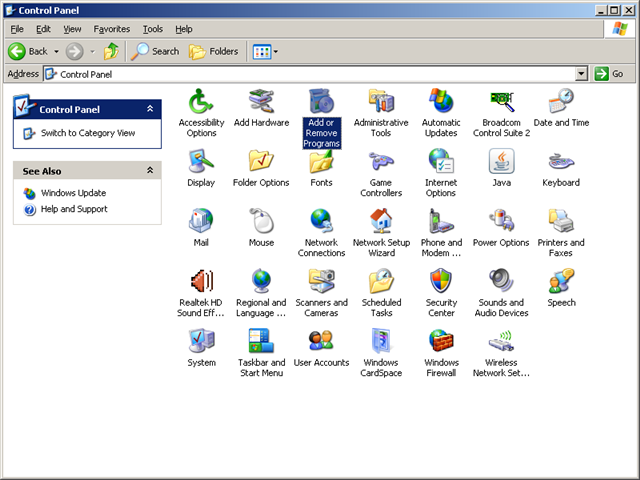 |
Below: Click the Add New Programs button.
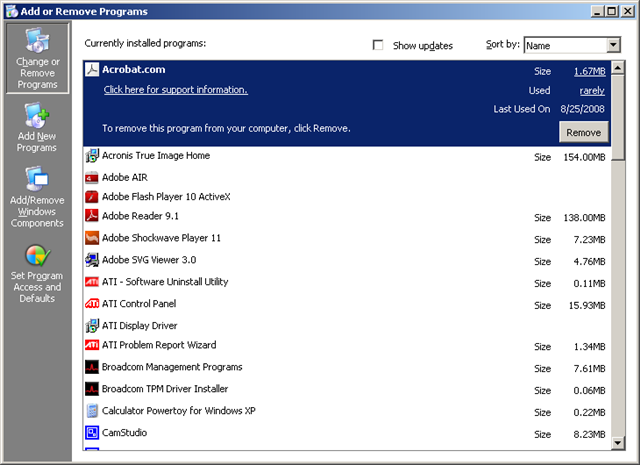 |
Below: Highlight "Networking Services", then Click the "Details" button on the lower right side of the box. The Networking Services box opens.
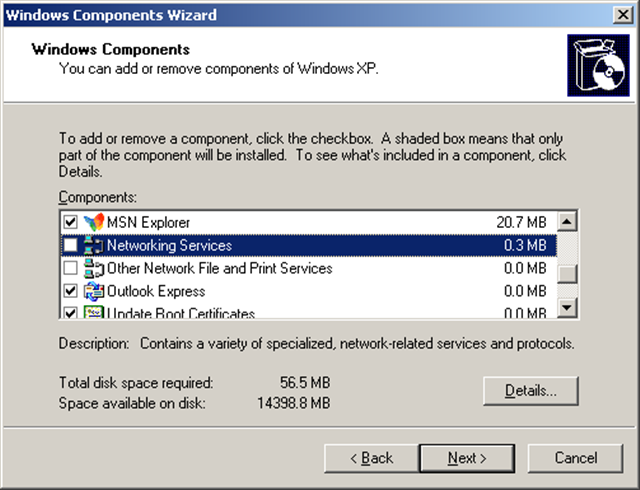 |
Below: Put a checkmark in UpNP User Interface.
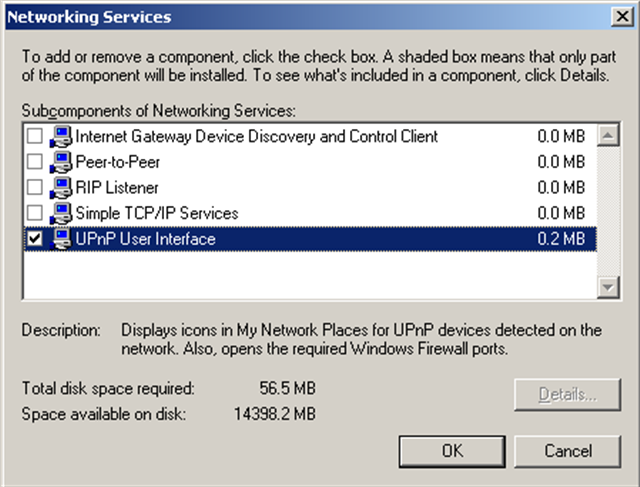 |
Next, in the control panel, open the Administrative Tools and then open Services. Scroll down until you find the SSDP Discovery Interface. If the Status is not Started, double-click on SSDP Discovery Interface to open the service properties. Change the startup type to Automatic, then close the properties. Now, right-click on SSDP Discovery Services, and choose Start from the popup menu. The SSDP Discovery Service will then be running and start each time you boot
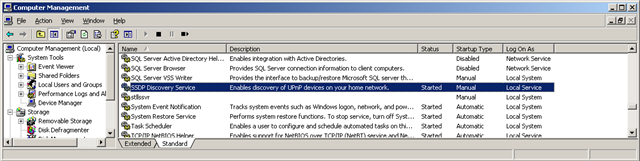 |
After enabling UPnP and starting the SSDP Discovery Service, you may need to REBOOT your router!