PsTools
Change the LOCAL administrator password on Client PC's on a Network and Domain Network.
DESCRIPTION
Systems administrators that manage local administrative accounts on multiple computers regularly need to change the account password as part of standard security practices. PsPasswd is a tool that lets you change an account password on the local or remote systems, enabling administrators to create batch files that run PsPasswd against the computers they manage in order to perform a mass change of the administrator password.
Using PsPasswd:
You can use PsPasswd to change the password of a local or domain account on the local or a remote computer.
usage: pspasswd [[\\computer[,computer[,..] | @file [-u user [-p
psswd]]] Username [NewPassword]
computer Perform the command on the remote computer or computers
specified. If you omit the computer name the command runs on the
local system, and if you specify a wildcard (\\*), the command runs
on all computers in the current domain.
@file Run the command on each computer listed in the text file
specified.
-u Specifies optional user name for login to remote computer.
-p Specifies optional password for user name. If you omit this you
will be prompted to enter a hidden password.
Username Specifies name of account for password change.
NewPassword New password. If omitted a NULL password is applied
HOW TO USE IT
- 1.I unzipped the PsTools.zip TO MY C:\ drive so there is a folder in
the C:\drive like so "C:\PsTools".
- 2.Open a command prompt windows and go to that directory "C:\PsTools"
without the quotes.
- 3.Make sure in the command window that you are in the C:\PsTools
location in the command window
- 4.Type in or copy the following into the DOS prompt without the
quotes(most of this will work, you may have to rename your files "pspasswd
@testfile.txt -u corp\administrator -p 76hytk9@m Administrator
StarWars2 > PassReset.txt"
EXPLAINATION
These are the different scripts you can type into a DOS
command prompt. Make sure that you have the right text files
in the same folder that you want to have the data populated
in. For example @testfile.txt could be myiplist.txt and the
PassReset.txt is the text file with the completed password
reset for the computers that are successful.
@testfile.txt (this is the file that you put all your IP
addresses into, one under another.
pspasswd @testfile.txt -u corp\administrator -p
CurrentPassword Administrator NewPassWord > PassReset.txt
pspasswd @testfile.txt -u corp\administrator -p 76hytk9@m
Administrator StarWars2 > PassReset.txt
pspasswd @bb.txt -u corp\administrator -p 76hytk9@m
Administrator StarWars2 > PassReset.txt
WALK THROUGH EXAMPLE
PsTools folder with contents in C: drive
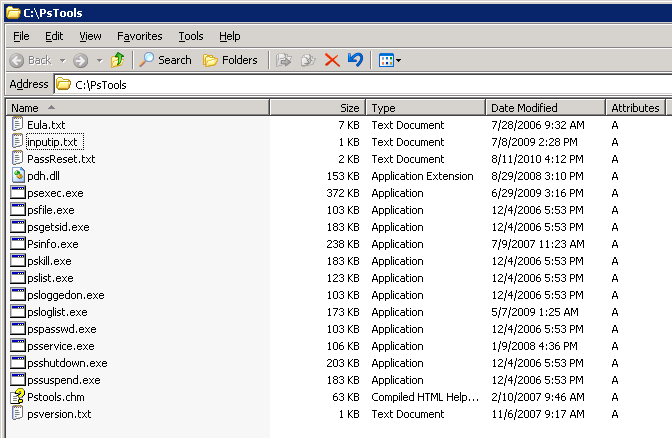 |
CMD window and in PsTools folder, MINIMIZE for now.
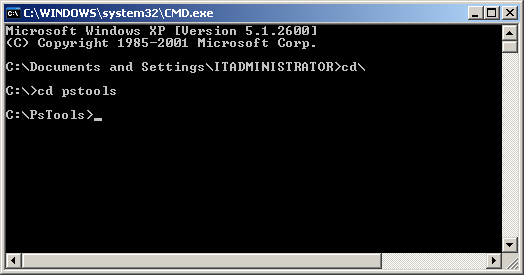 |
Showing the two text files made for PsTools to work, these are NOT part of the PsTools package. Remember, YOU need to create these, just make a txt file and name it inputip and the other txt file PassReset. Both txt files can be blank at this point.
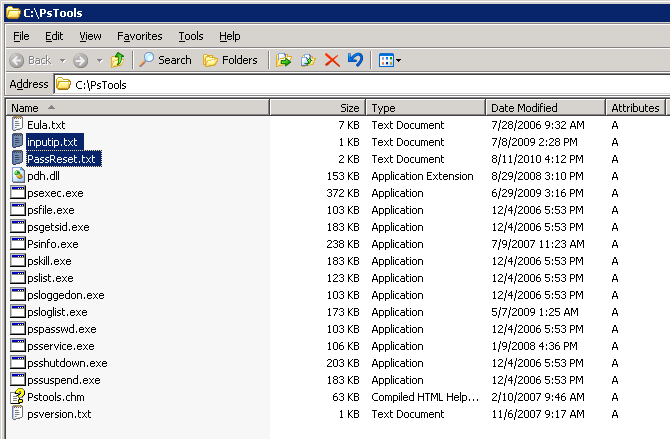 |
Type in your IP addresses into the inputip.txt file, I have a very short list, you may have a couple hundred.
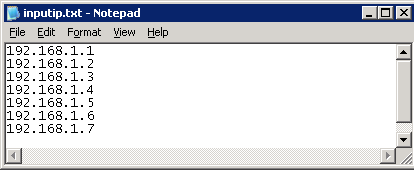 |
This is what the command line should look like in the command prompt window.
I am changing from my current password of starWars1978 to the NEW password of EmpireStrikesBack1980
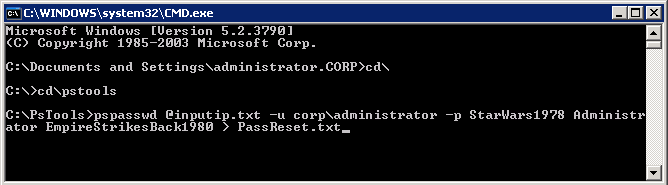 |
Below is what happens while it is running, you will get errors, THIS IS NORMAL, DON'T WORRY.
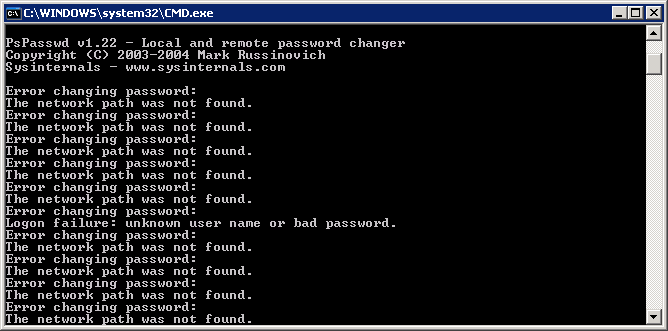 |
Ok, below screenshot is the PassReset.txt file with the results of the password changes. In this example, IP 192.168.1.1 was changed, 192.168.1.2 and 192.168.1.3 was not changed because there may not have been a PC on at the time or its a device such as a printer.
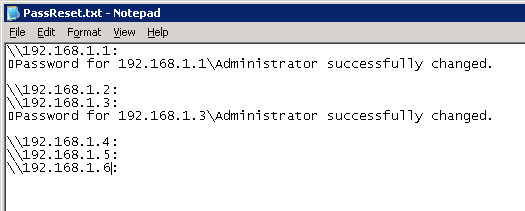 |